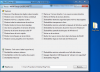I decided to put together some info available about virtual disks.
Selecting the more compatible format:
If you are using a Virtual Machine (VM), when creating a Virtual Disk I suggest to always select MS format (VHD), more versatile format as it is compatable with all VMs available, or (if bootable) can be booted directly from the PC without the need of a VM, applies to Windows OSs, for Linux OSs see: Ventoy vDisk Boot —— A Simple Linux vDisk(VHD/VDI/RAW) boot solution or this older Topic: http://reboot.pro/to...rom-vhd-how-to/
VHDs are also easy to create and attach on Windows OSs
VHD vs VHDX:
Contrary to MS info Win 10 can be installed on a VHD, as other members of the forum and I can confirm.
Unless your virtual disk requires more than 2 TB, do not use the VHDX format, VHD format is always preferable, as an example: MS Azure only accepts VHDs with a single partition.
From: https://docs.microso...pload-vhd-image
Azure supports both generation 1 and generation 2 VMs that are in VHD file format and that have a fixed-size disk.
Grub4dos is capable to boot VHDs as filedisk, also by means of grub4dos + SvBus driver can be Rambooted, for an SvBus x64 signed version see: http://reboot.pro/to...os/#entry208348
Fixed Size vs Expandable:
This is a matter of select the option that fits best user use/desires/likes, depending on benefits and disadvantages given of each one of this options.
Fixed Size VHD:
Benefits:
- The space for the VHD is pre-alocated on your Mass Storage Device.
- Helps prevent fragmentation on the disk containing it.
- Helps reduce internal fragmentation on the VHD.
Disadvantages:
- The space used on your Mass Storage Device is always equal to the VHD pre-alocated space, even if the VHD is empty.
- For copying big size Virtual Disk to a USB device or other media requires a big size device.
- Longer time required to copy the Virtual Disk to a USB device or other media.
Dynamically expandable size VHD:
Benefits:
- The space for the VHD is not pre-alocated on your Mass Storage Device, saving space on it.
- The space used on your Mass Storage Device is equal to the VHD used space.
- Requires smaller size USB device or other media to copy it.
- It is faster to copy the Virtual Disk to a USB device or other media.
Disadvantages:
- Increase fragmentation on the disk containing it.
- Increase internal fragmentation on the VHD.
Differencing VHDs:
Please see this post, and following.
Then depending on the desired use of the VHD, we select the right option.
Will continue on next post
alacran
Edited by alacran, 07 September 2022 - 11:27 PM.