There are many reasons you might want to reset a password:
* Someone gave you a computer with Ubuntu installed on it but not the password for the user account.
* You just installed Ubuntu and forgot what password you selected during the installation process.
* You have too many passwords in your life and can't keep track of them all.
Well, this tutorial will help you reset your Ubuntu user account password, regardless of what reason you have for resetting it.
First, you have to reboot into recovery mode.

If you have a single-boot (Ubuntu is the only operating system on your computer), you may have to press the Escape key during bootup in order to see the boot menu. If you have a dual-boot (Ubuntu is installed next to Windows, another Linux operating system, or Mac OS X; and you choose at boot time which operating system to boot into), the boot menu should appear without the need to press the Escape key.
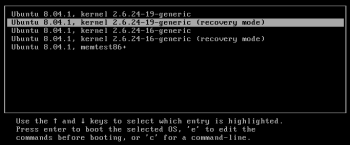
From the boot menu, select recovery mode, which is usually the second boot option.

After you select recovery mode and wait for all the boot-up processes to finish, you'll be presented with a few options. In this case, you want the Drop to root shell prompt option so press the Down arrow to get to that option, and then press Enter to select it.
The root account is the ultimate administrator and can do anything to the Ubuntu installation (including erase it), so please be careful with what commands you enter in the root terminal.
Once you're at the root shell prompt, if you have forgotten your username as well, type
ls /home
That's a lowercase L, by the way, not a capital i, in ls. You should then see a list of the users on your Ubuntu installation. In this case, I'm going to reset Linda Williams's password.
To reset the password, type
passwd username
where username is the username you want to reset. In this case, I want to reset Linda's password, so I type
passwd linda
You'll then be prompted for a new password. When you type the password you will get no visual response acknowledging your typing. Your password is still being accepted. Just type the password and hit Enter when you're done. You'll be prompted to retype the password. Do so and hit Enter again.
Now the password should be reset. Type
reboot
to reboot your computer.

Now that your password is reset, you can boot into normal (not recovery) mode and use Ubuntu as you normally would—only this time, you actually know the password!
from: www.psychocats.net/ubuntu/resetpassword












