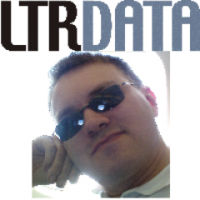Hello
Using IMDisk on Windows XP machine with 2GB DDR1 RAM.
File copy/read is very slow, directory with 2300 *.png files that is 12MB total takes like 2 minutes to copy from RAMDisk to RAMDisk. The transfer rate is below 120KB/s. To compare similar operation on my IDE HDD with 8MB Cache is done at 170KB/s speed.
I am not sure if it's IMDisk related, it could be my old hardware or CPU speed/bandwidth limiting the time to transfer those files. I have tested RAMDisk and according to CrystalDiskMark transfer rates for 4K files should be around 250-300MB/s. To compare for my HDD it's 0.5-2MB/s.
IMDisk settings were: 384MB size; FAT32; default cluster size; no TEMP; no AWE. Changing cluster size/TEMP/filesystem did not make huge difference, enabling AWE caused 4K CrystalDiskMark to slow down to 50-60MB/s.
Is there anything I can do to speed up such operations on small files? I need especially read to make certain applications run smoother.
Cheers.