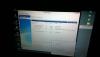Bought from
http://w.maketheone....t/meegopad-t01/
Details on stick
MeeGoPad T01 Windows 8.1 OS TV Stick - Quad-Core Intel Atom Z3735F CPU, 2GB RAM, 32GB Internal Memory, Wifi, Bluetooth, HDMI Interface
Type: Mini PC
Brand Name: Meegopad
Graphics Card Type: Integrated Card - Intel HD Graphic(Gen7)
Hard Drive Capacity: ≤ 32GB
Supports Card Type MicroSD (TF)
RAM/Memory Type (DDR3 L)
Processor Main Frequency: 1.33Hz - 1.8GHz (1333MHz - 1830 MHz )
Memory Capacity: 2GB
CPU Quad Core Atom Z3735F
Processor Brand: Intel
Processor Model: Z3735F
HDMI 1.4
Audio Output HDMI
Video Output HDMI
USB USB 2.0 , Micro USB
Wi-Fi Wi-Fi 802.11b/g/n
Bluetooth Version V4.0
Model Number: T01 32GB