I can't do a screenshot from there, but I have looked on google and it is the blue 4 piece window logo of windows.
I don't know if that helps you determine what's wrong?
Edited by boristhemoggy, 09 February 2013 - 12:19 AM.
Posted 09 February 2013 - 12:18 AM
I can't do a screenshot from there, but I have looked on google and it is the blue 4 piece window logo of windows.
I don't know if that helps you determine what's wrong?
Edited by boristhemoggy, 09 February 2013 - 12:19 AM.
Posted 09 February 2013 - 05:55 AM
Hi Eric, I tried following your tutorial to create a 32-bit PE 4 bootable UFD, but when I try to boot from the UFD (on a PowerEdge SC1430), I see,
"Remove disks or other media. Press any key to restart."
One point of confusion in the tutorial: step 18 says to "copy the contents of the folder C:\Temp\PE4\Media to your flash drive." Looking back at steps 6 and 7, this means that the flash drive will have a root level folder named Sources, and inside the Sources folder, boot.wim. But shouldn't boot.wim be in the root directory of the flash drive?
Thanks in advance!
Posted 09 February 2013 - 06:20 AM
Posted 09 February 2013 - 06:34 AM
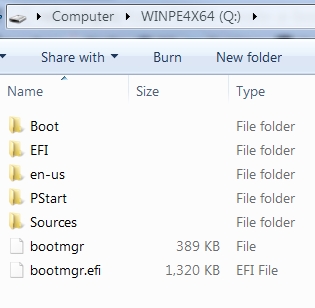
Posted 09 February 2013 - 06:58 AM
Tutorial updated!!
Made changes to step 20 - added a screenshot of the root of the flash-drive.
Made changes to step 16 - added the code cdob suggested, as an option (Thanks cdob ![]() ).
).
Posted 09 February 2013 - 07:45 PM
doh you were right, it took about 4 minutes but then I got an error screen saying Windows needed repairing and error code 0xc0000017.
Should the autorun.inf file be in the pstart folder?
Where do my own programs go? In a separate folder in sources?
Edited by boristhemoggy, 09 February 2013 - 07:55 PM.
Posted 10 February 2013 - 07:36 AM
boristhemoggy,
There's not supposed to be an autorun.inf in PStart folder.
Only Pstart.exe and PStart.xml (the xml file is created and updated automatically by Pstart when you add apps to it).
Your own programs can go anywhere on the flash drive (the root or your self-created folders).
I would suggest that you organize them in logically-named folders, and then drag the executable to PStart.
As to why you get an error:
Basically WinPE4.0 should work on any hardware without problems.
Perhaps when creating your WinPE4.0, you've added a driver that's causing the issue.
Make sure any driver you add is made for Windows 8, not 7/Vista/XP.
And make sure the driver's architecture is the same as your WinPE4.0 (32bit, in your case).
Posted 10 February 2013 - 11:27 AM
boristhemoggy,
Make sure any driver you add is made for Windows 8, not 7/Vista/XP.
And make sure the driver's architecture is the same as your WinPE4.0 (32bit, in your case).
I'm running Windows 7....
Edited by boristhemoggy, 10 February 2013 - 11:33 AM.
Posted 10 February 2013 - 12:32 PM
It's OK that your desktop/laptop is running Windows 7.
But your WinPE4.0 must contain drivers that were made for Windows 8.
So if you've added drivers for another OS, they might cause errors in WinPE4.0.
For example:
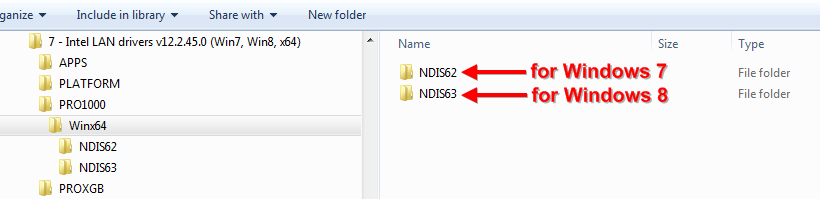
Posted 10 February 2013 - 01:25 PM
Yeah this is way beyond my skillset, thanks for the help anyway.
Posted 10 February 2013 - 02:17 PM
boristhemoggy,
Have you tried creating a WinPE4.0 without adding any additional drivers?
If it works (boots properly), then you can mount the boot.wim file, add drivers and un-mount it (committing changes).
Then try to boot again, and see what happens. Most likely, one of the drivers you've added causes problems.
Posted 10 February 2013 - 08:56 PM
I've been on this since 11am this morning, just finished at 18:45 UK time. I've been out and bought 2 brand new USB drives to do this, a pair of Sandisk Cruzer 32gig models.
I've downloaded the WAIK again at 1.7 gig, and the driver packs again.
I followed your tutorial to the letter, precisely, line by line, no errors.
I did not make any errors, and I decided not to install any drivers at all until I get a 'bare bones' install going.
At every stage I checked what I had done 'after' I did it as well as before.
When it failed to work, I started form scratch, deleting all files and folders related to it from the C drive, and remaking them from scratch.
The second attempt was identical to the first. I see the Windows blue window logo, then after approximately 2 minutes I get a blue screen with the error message saying Windows needed repairing and error code 0xc0000017.
It is conceivable that I could still have made an error, although highly unlikely, so perhaps my hardware doesn't support it?
I do have a matching USB stick which has Linux Mint on which boots and works fine, I also have a multiboot stick which has Seagate disk tools and Windows 7 installation ISO on it and this also works fine, as I use Seagate tools to image my hardrive. I'm telling you this so you know that my laptop supports booting from a USB stick.
If it makes you feel better, I have now tried 4 different walk throughs to make a Windows boot disk, the others were al based around WinPE and WinBuilder and one of them worked, but would run only Q-Dir and no other programs that I tried.
Life's a mystery sometimes...
Posted 11 February 2013 - 08:26 AM
boristhemoggy,
Could you please check your laptop's BIOS and see if SATA controller is set to AHCI or IDE/legacy/Compatibility mode?
AHCI is recommended, though I've tried both modes, and my WinPE4.0 boots properly in both.
Is it possible you try booting on another laptop/desktop and see what happens? I'm sure you can find one (friends, family).
Other than that, I have no other explanation as to why you're getting an error.
Posted 11 February 2013 - 09:17 AM
Hi, I have question. How i can take shortcuts from desktop and change start menu? Its possible?
Posted 11 February 2013 - 10:51 AM
Fejzbok Jenanic,
It's possible to add a custom shell to WinPE, which will give you desktop icons and task-bar with start-menu.
It requires the use of winpeshl.ini. However, if winpeshl.ini is present in System32 folder, startnet.cmd is ignored.
With that said, the project Win8PE_SE already contains a shell. Maybe you should look it up.
More info from Microsoft about winpeshl.ini:
http://technet.micro...y/hh825046.aspx
And here: http://social.techne...2e-f6450a6a69a5
Posted 11 February 2013 - 11:47 AM
Note to anyone who has successfully created WinPE4.0:
If you want to see a progress-bar while WinPE4.0 is loading (instead of the static blue Win8 logo):
1. Connect your WinPE4.0 flash drive to a PC with Win7 or Win8.
However, if you're using Win7, you must use bcdedit.exe from Win8 ADK, or from Win8 ISO (the file version must be 6.2.9200.16384).
2. Take note of the drive-letter the WinPE4.0 flash drive has been assigned (I'm going to use J: in my example).
3. Open CMD with admin rights, and type:
bcdedit.exe /store J:\Boot\bcd /set {default} bootmenupolicy legacy
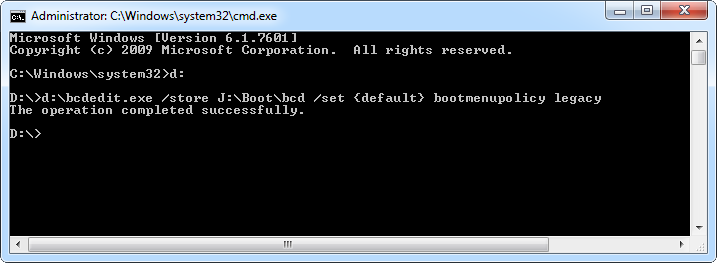
From now on, when you boot WinPE4.0, there will be a progress-bar at the bottom of the screen, then the Win8 logo with the circling dots will appear, and then you'll get to the desktop.
If for any reason you want to go back to the static Win8 logo, type in step 3:
bcdedit.exe /store J:\Boot\bcd /set {default} bootmenupolicy standard
Posted 11 February 2013 - 03:22 PM
Fejzbok Jenanic,
It's possible to add a custom shell to WinPE, which will give you desktop icons and task-bar with start-menu.
It requires the use of winpeshl.ini. However, if winpeshl.ini is present in System32 folder, startnet.cmd is ignored.
With that said, the project Win8PE_SE already contains a shell. Maybe you should look it up.
More info from Microsoft about winpeshl.ini:
http://technet.micro...y/hh825046.aspx
And here: http://social.techne...2e-f6450a6a69a5
Im sorry, I dont know how to build another shell. I want to only know where is stored "trash" on desktop and how i can make there my shortcuts in Make_PE3 build.
Posted 11 February 2013 - 03:33 PM
Make_PE3 is Wimb's project. You should ask him.
Posted 11 February 2013 - 04:01 PM
Make_PE3 is Wimb's project. You should ask him.
Sorry again, I thought that PE4 and PE3 have same core system... nevermind. Thanks anyway
Posted 14 February 2013 - 11:13 AM
Another tip for you guys.
If you really need both x86 and x64 WinPE4.0 on one single flash drive (but don't want to mess with hacking WoW64 into 64bit), do as follows:
Follow my guide twice - The first time create a WinPE4.0 x64, the second time create x86 (32bit) version.
Then simply copy the boot.wim of the x86 version into the Sources folder, on the WinPE4.0 x64 flash drive.
Just be sure to rename it to something like WinPEx86.wim.
Then, when you need to use x86 instead of x64, rename the boot.wim to boot.wim.x64, and boot.wim.x86 to boot.wim.
I suggest you create a text file in the Sources folder to remind you which one is loaded at the moment, something like: WinPE4.0 x86 is now active.txt
I also suggest you create separate folders for each, where you place you apps, for example: x64apps, x86apps.
EDIT (2013-03-31): I have a better suggestion in post #181. Please use that instead.
Cheers ![]()
Posted 27 February 2013 - 06:34 PM
I have installed WinPE4 per your instructions and it works just fine - I was even able to get PStart loaded up first thing. However, when the Startnet.cmd file executes and opens PStart, it leaves the cursor hanging in the shell. The shell will not return to the command prompt unless I exit Pstart. I have not been successful in finding a resolution to this - have you any suggestions?
Posted 28 February 2013 - 07:25 AM
Posted 28 February 2013 - 03:26 PM
Excellent work around - thanks very much. Now to find some more apps for this thing. Does anyone know of a WinPE malware app that works well?
Posted 28 February 2013 - 03:35 PM
WinPE anti-malware app? sure.
Read about the FREE Windows Defender offline here:
http://www.1hd.biz/2...er-offline.html
Once you download the ISO file, open it with 7zip. Inside you'll find a boot.wim file.
You can extract it and place this boot.wim file inside the Sources folder on the WinPE4.0 you've already created (rename your original boot.wim first!!).
Then just boot from it, and you can scan and remove malware, offline.
cheers
Posted 28 February 2013 - 03:46 PM
Excellent, thanks very much
Boot methods & tools →
Boot from USB / Boot anywhere →
USBDualPartStarted by rradjab , 14 Jun 2023 |
|

|
||
Groups →
Community forum →
Requests →
RE:hiow to manually install ventoy efi boot manager files on usb driveStarted by Borg0Bot22 , 23 Jul 2022 |
|

|
||
Boot methods & tools →
Boot Linux and other OS flavours →
Starting Boot Repair Disk with Grub4DOSStarted by zammibro , 09 May 2021 |
|
|
||
Boot methods & tools →
Boot from USB / Boot anywhere →
Tutorials →
Integrate Linux Portable distros to U-BOOTStarted by alacran , 10 Feb 2021 |
|

|
||
Boot methods & tools →
Boot from USB / Boot anywhere →
BootConfigComperatorStarted by Tokener , 09 Oct 2020 |
|

|
0 members, 2 guests, 0 anonymous users