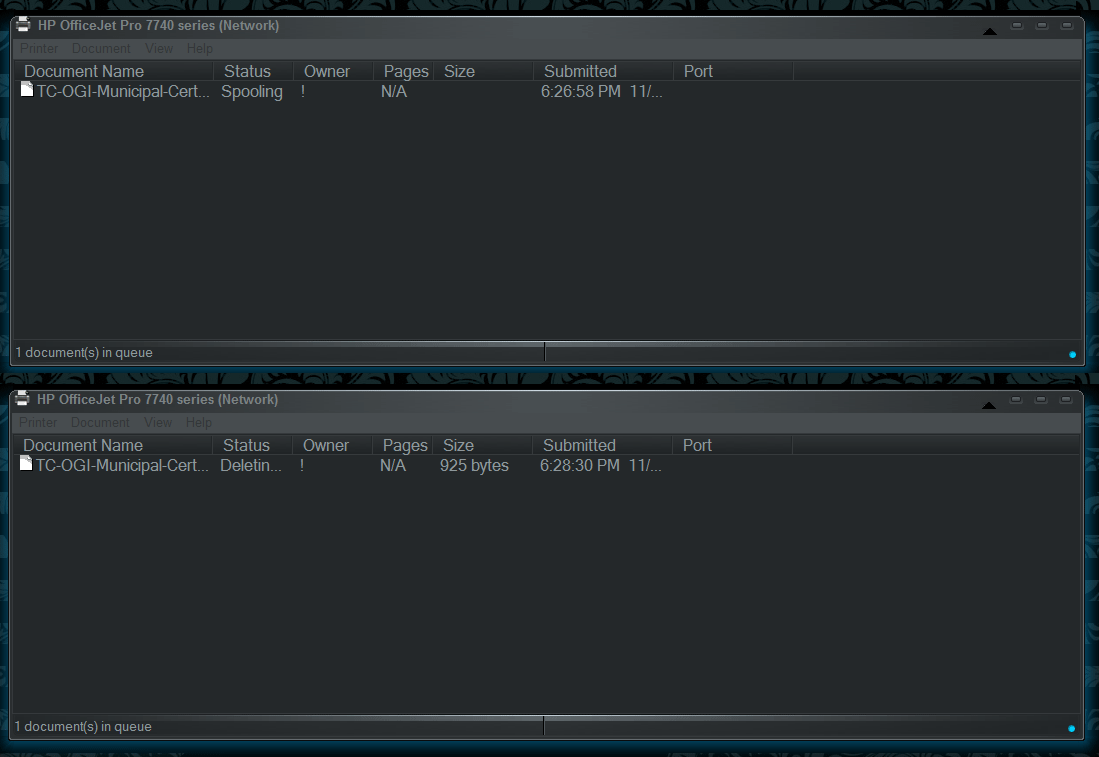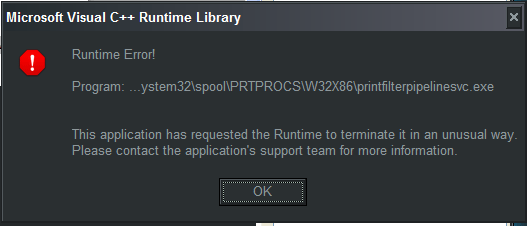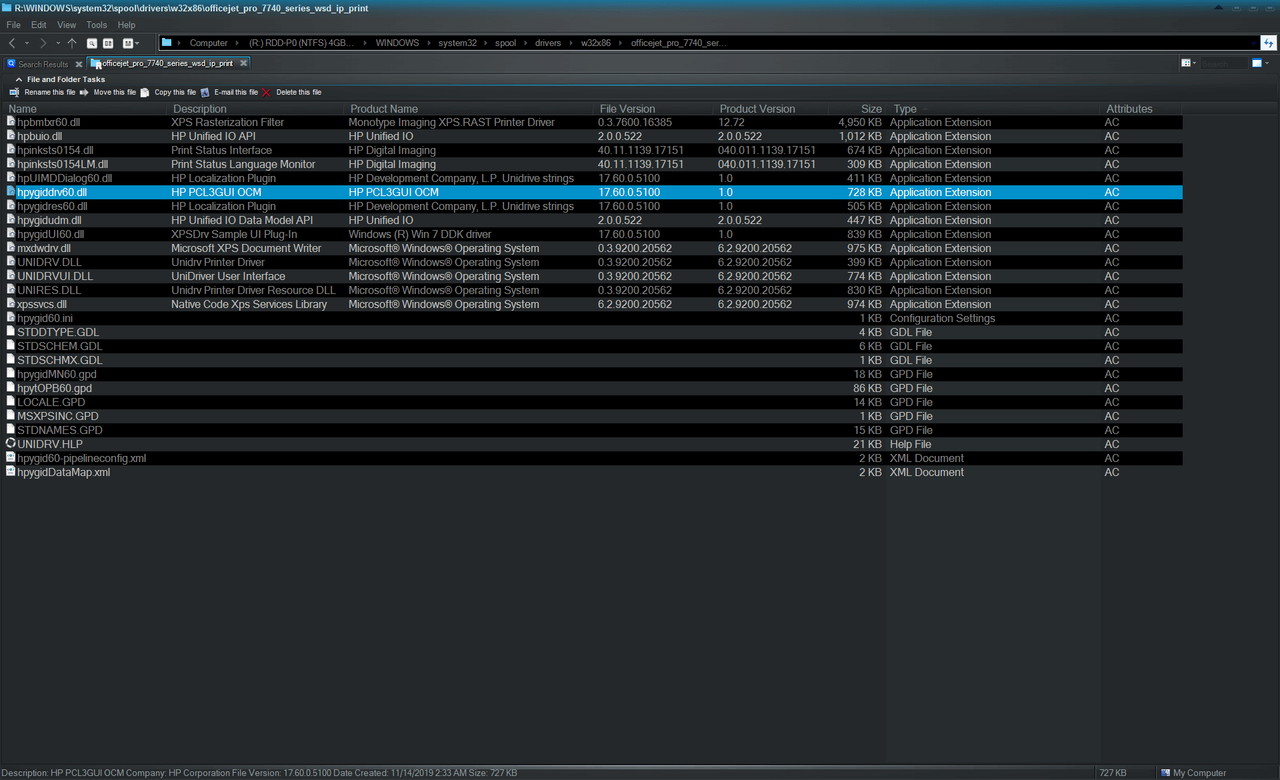I do understand that you can print plain A4 paper with the 930c driver (that was the actual idea, and you already reported that).
What I am asking is how (exactly) that printer driver (the MFC7740 one) is configured.
Or if you prefer, if you choose properties of the MFC7740 printer, how is it set, what is it's exact printer name, etc,
To which port that printer is connected to?
Which driver files does it use, etc. etc.
Ok  These are the default config & infos,...
These are the default config & infos,...
Printer Name: HP OfficeJet Pro 7740 series (Printer properties, General tab)
Printer Port: HP5B7AD4 - Standard TCP/IP Port (Printer properties, Ports tab)
Exact Printer Name: HP OfficeJet Pro 7740 series
Host Name: HP5B7AD4
IP Address: 192.168.0.93 (STATIC)
It is connected using Wireless 802.11
Driver files:
hpygid60-pipelineconfig.xml
hpygid60.cat
hpygid60.inf
hpygid60.ini
hpygidDataMap.xml
hpygidMN60.gpd
hpytOPB60.gpd
LOCALE.GPD
MSXPSINC.GPD
STDDTYPE.GDL
STDNAMES.GPD
STDSCHEM.GDL
STDSCHMX.GDL
<DIR> inside "v3" <DIR>
hpbmtxr60.dll
hpgidudmio_x86.cab
hpinksts0154.dll
hpinksts0154LM.dll
hpUIMDDialog60.dll
hpygiddrv60.dll
hpygidres60.dll
hpygidUI60.dll
mxdwdrv.dll
UNIDRV.DLL
UNIDRV.HLP
UNIDRVUI.DLL
UNIRES.DLL
xpssvcs.dll
After I set the port to FILE and print any file (even notepad), I get hp.prn file but the size is 0 bytes
What I am also asking is how (exactly) that printer driver (the 930c one) is configured.
Or if you prefer, if you choose properties of the 930c printer, how is it set, what is it's exact printer name, etc,
To which port that printer is connected to?
Which driver files does it use, etc. etc.
I couldn't install 930c directly (Control Panel > Printer and Faxes > Add Printer). On 7740 Properties, Advanced tab, I was able to click New Driver and select 930c from the HP list. Once new driver was installed, printer name got changed automatically so,.. these are the config and infos of that change
Printer Name: HP DeskJet 930C/932C/935C (Printer properties, General tab)
Printer Port: HP5B7AD4 - Standard TCP/IP Port (Printer properties, Ports tab)
Exact Printer Name: HP DeskJet 930C/932C/935C
Host Name: HP5B7AD4
IP Address: 192.168.0.93 (STATIC)
It is connected using Wireless 802.11
Driver files inside WINDOWS\system32\spool\drivers\w32x86\3
hpbmtxr60.dll
hpbuio.dll
HPF900AL.DLL
HPFDJ200.HLP
HPFDJ50.INI
HPFDJ930.BUD
HPFDJ930.GPD
HPFDJ95X.GPD
HPFDJ97X.GPD
HPFIMG50.DLL
HPFNAM50.GPD
HPFUD50.DLL
HPFUI50.DLL
hpinksts0154.dll
hpinksts0154LM.dll
hpUIMDDialog60.dll
hpygid60-pipelineconfig.xml
hpygid60.ini
hpygidDataMap.xml
hpygiddrv60.dll
hpygidMN60.gpd
hpygidres60.dll
hpygidudm.dll
hpygidUI60.dll
hpytOPB60.BUD
hpytOPB60.gpd
LOCALE.GPD
MSXPSINC.GPD
mxdwdrv.dll
STDDTYPE.GDL
STDNAMES.GPD
STDSCHEM.GDL
STDSCHMX.GDL
UNIDRV.DLL
UniDrv.HLP
UniDrvUI.dll
UNIRES.DLL
xpssvcs.dll
I want the §@ç#ing DETAILS.
Then (possibly) you should try doing what you are told (and NOTHING else) and report PROPERLY what happens, so that the people attempting to help you can follow some logic.
cdob asked you (in post #4) to try printing to file.
Can you simply trying doing and reporting that PROPERLY?
1) choose the actual HP MFC 7740 printer
2) connect it to FILE port
3) try printing something, a simple text file from Notepad would do nicely to it, giving it a recognizable filename, as an example test7740.prn
Now, can you do the above?
Does it pop up errors?
Can you find the file test7740.prn?
How big is it in size?
0 bytes?
 ok,.. trying to give "§@ç#ing DETAILS"
ok,.. trying to give "§@ç#ing DETAILS"
Using HP OfficeJet Pro 7740 series driver,...
I already tried to get hp.prn via FILE port and got 0 byte file (without any error) so,.. i thought it was meaning to test further commands with hp.prn 0 byte file.
Notepad doesn't print anything either (to printer or FILE that is higher then 0 byte)
Using HP DeskJet 930C/932C/935C Driver,..and setting port to FILE, I get this error and again, 0 byte hp.prn
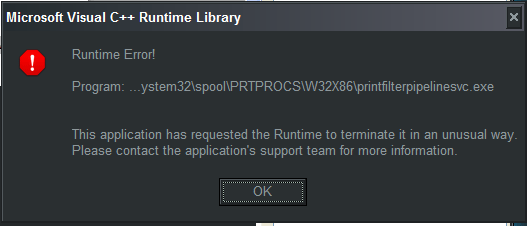
Now try the same with the 930C printer:
1) choose the actual HP 930C printer
2) connect it to FILE port
3) try printing something, a simple text file from Notepad would do nicely to it, giving it a recognizable filename, as an example test930C.prn
Now, can you do the above?
Does it pop up errors?
Can you find the file test930C.prn?
How big is it in size?
0 bytes? (or more?)
I retried with above setting and got error, "Could not start print job". I see TEST930.PRN file with 0 Bytes
What happens (describe EXACTLY) when you open a command prompt, change directory to where the test930C.prn is and issue the command:
ping 192.168.0.93
?
Pinging 192.168.0.93 with 32 bytes of data:
Reply from 192.168.0.93: bytes=32 time=2ms TTL=64
Reply from 192.168.0.93: bytes=32 time=1ms TTL=64
Reply from 192.168.0.93: bytes=32 time=1ms TTL=64
Reply from 192.168.0.93: bytes=32 time=1ms TTL=64
Ping statistics for 192.168.0.93:
Packets: Sent = 4, Received = 4, Lost = 0 (0% loss),
Approximate round trip times in milli-seconds:
Minimum = 1ms, Maximum = 2ms, Average = 1ms
What happens (describe EXACTLY) when you open a command prompt, change directory to where the test930C.prn is and issue the command (I cannot post the EXACT command kine because I don't know the printer name, and I don't know it because you failed to report this besides the other DETAILS):
lpr -S 192.168.0.93 -P <EXACTPRINTERNAME> "-o l" test930C.prn

Wonko
 I'm not sure if I should be trying "lpr -S 192.168.0.93 -P <EXACTPRINTERNAME> "-o l" test930C.prn" but I will do it anyways,..
I'm not sure if I should be trying "lpr -S 192.168.0.93 -P <EXACTPRINTERNAME> "-o l" test930C.prn" but I will do it anyways,.. 
M:\>lpr -S 192.168.0.93 -P HP OfficeJet Pro 7740 series "-o l" test930.prn
Error: print server did not accept request. Job aborted.
![]()
![]() I see new job created and quickly deleted
I see new job created and quickly deleted ![]() (instead of getting sent to printer)
(instead of getting sent to printer)