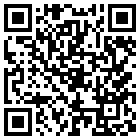https://www.autoitco...ftware/gimagex/
GImageX is a freeware GUI for working with imaging WIM files providing an alternative to DISM. It can be used to capture, apply, mount, export, split and delete WIM files. GImageX is provided as a 32-bit and 64-bit native application that can be run even in WinPE. GImageX uses the supported Microsoft WIMGAPI API for working with WIM files.
This is the current stable version, tested on Windows 7 and Windows 10.
Notable changes this version:
Compiled against the latest WIMGAPI libraries supplied in the Windows ADK for Windows 10 1803.
Mount and Unmount operations now show progress.
Added Split WIM support.
Fixed mouse cursor busy / arrow issues.