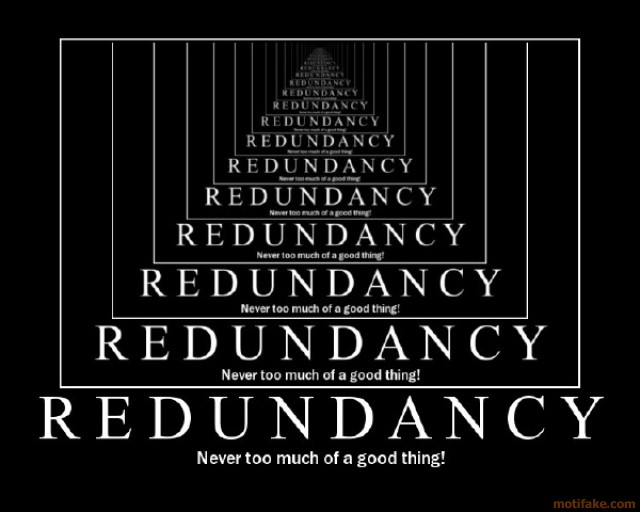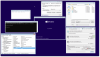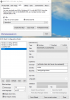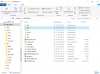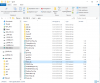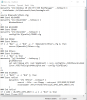This is my first post here, so I hope I'm not asking something that's been answered a hundred times before...
Since I'm using Windows 8.1 my current boot method is UEFI. I stumbled upon these forums while trying to find a way to put a number of different Linux OSes, my Windows 8.1, and some Rescue Utilities onto a 32gb USB.
The USB drive I ended up with at the end of the process was not recognized by my UEFI. It was, however, recognized by the CSM but in that situation none of the OSes I put onto the USB showed up!
Here's what I ended up doing, maybe when you look at my steps, you'll be able to tell me what happened and how I can fix it when I try again.
I downloaded UEFI_MULTI_85.exe from http://reboot.pro/fi...boot-usb-drive/. When I opened the file, it used 7zip to auto-extract everything into a \UEFI-Multi\ folder. That part I’m pretty sure I got right. Since it’d be really difficult to do that wrong! From there, I read the UEFI_MULTI_Help.txt file and though I understood how to use the software. I inserted the USB drive I wanted to use and ran UFD_Format.exe and believe everything worked perfectly find there as well. I then had what I think is a properly formatted FAT32 USB drive.
I then went into the \MULTI_BOOT\Images folder. I put all the OS and Rescue ISOs I wanted to be available:
Windows:
Windows.8.1.blah.blah.blah.iso
Linux:
antergos-2015.04.12-x86_64.iso
archlinux-2015.06.01-dual.iso
Bella-OS-2.2-64bit.iso
black-lab-linux-2015_6-x86_64.iso
black-lab-linux-Xfce4.12-x64_86.iso
bridge-xfce-2014.02-x86_64.iso
chakra-2015.03-euler-x86_64.iso
chaletos14.04.2-feb2015-light-amd64.iso
deepin_2014.3_amd64.iso
elementaryos-freya-amd64.20150411.iso
handylinux-2.1.iso
KaOS-2015.06-x86_64.iso
kubuntu-15.04-desktop-amd64.iso
MakuluLinux-8-LxFce.iso
MakuluLinux-9-Aero-x64.iso
MakuluLinux-9-XfceLite-x64.iso
manjaro-kde-0.8.13-x86_64.iso
manjaro-xfce-0.8.13-x86_64.iso
maui-0.5.1-x86_64.iso
netrunner-16-dvd-64bit.iso
netrunner-rolling-2014.09.1-dvd-64bit.iso
Pinguy_OS_14.04.2-LTS-x86-64.iso
Solus-Beta2.iso
symphonyos-15.0_amd64.iso
wattOS-R9-64.iso
Rescue:
Hiren's.BootCD.15.2.iso
PING-3.02-WithAddons.iso
ubcd535.iso
In total, all of the above was just under 28gb. Luckily, the USB drive I just formatted had 29gb available.
I then went back to the main UEFI_MULTI folder and ran UEFI_MULTI.exe as Administrator. I told it that my USB Boot was D: (the USB drive I just formatted) and my System Drive was C: (where Windows 8.1 is currently installed, of course). I kept the Copy to: Boot Drive option and told it that the Source Folder was \MULTI_BOOT\Images.
At this point, I might have made the error by selecting all the available options:
✔ Add G4D to Boot Manager
✔ Add XP to Boot Manager
✔ Update MBR Boot Code
✔ Add Boot Win 7/8 System
✔ Update Grub4Dos gldr
✔ Grub 2 EFI Mgr
Should I not have selected everything? If not, which of those options should I select, and which should I leave alone?
It did its thing and everything seemed fine when it finished. But like I said at the beginning, when I rebooted my computer the UEFI did not detect the USB and went straight to Windows 8.1. When I switched my BIOS to CSM, it did detect the USB, but nothing was selectable except for the default options such as editing the Grub4Dos menu.
What can you tell me about what I might have done incorrectly? Is there anything that obviously jumps out at you?
Maybe someone can walk me through this process again so the next time I will be successful attempt to make a Multi-Boot USB with the above listed OSes and Rescue ISOs.
Thanks a lot!
〜 Ev