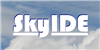Found it under z: System\bootFrom your last post: Cant find the BCD in easy mode
Open BootIce go to BCD Tab, select Other BCD file, go to the MeegoPad disk and in Boot partition should be a folder Boot open it and look for BCD.

From your post: Which are the offsets?
ID, Start LBA, FileSys. and Total sectors are the important caracteristics.

so total sectors are the offset?