
USB Dual Partition Create Tool 2023 (Windows, Linux, MacOS)
(Updated version of DualPart)
Applications for creating dual (or single too) partition, which simplifies and saves users from using additional tools to create a bootable USB drive
About:
An application for creating two separate boot disks (or one partition), which helps you easily specify the size, format, title of each partition, select which partition will be active or hidden, make the disk bootable - allowing you to rename the bootloader name, plus it is possible to write your own generated bootloader ( Grub2 core.img ).
Also, after creating each partition, there is the functionality of copying the necessary files to each partition, as well as unpacking (zip, iso). You can also work with internal drives (for professionals). Plus, you can create a disk with one partition (by specifying a partition size of 0 ). You can also run the program from the command line or use the automatic configuration file ( USBDualPart.ini ). And there is also the ability to switch USB FDD partitions for visibility in older operating systems (xp, 7, 8)
Short instruction:
Be careful before start formatting disk.
If you accidentally select a disk inside which there is a partition with the current operating system, then formatting will not occur, but in other cases, when selecting a disk and after confirming, formatting will occur immediately.
In order for the necessary files to be copied and (or) unpacked to the desired partition, the names of folders or files must begin with part1_ or part2, depending on the partition index. (For example part1_bootablefiles, part2_winpe-images.iso, part2_soft.zip)
SMART AUTO SWITCH:
There is a SMART AUTO SWITCH functionality that, when selected, automatically swaps partitions during creation, which helps to start in UEFI mode.
More:
In multi-slot devices, during startup in UEFI mode, reading occurs differently depending on the USB device. For USB HDD *.efi files must be in the first partition, and in USB FDD in the second partition.
An example of using USBDualPart.ini:
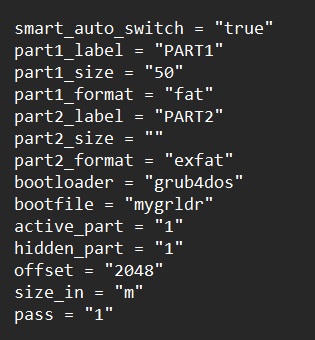
Command names are simplified and clear.
The last pass command is the password for the archive, in case there is an archive with a password for unpacking.
An example of a background run through the terminal:
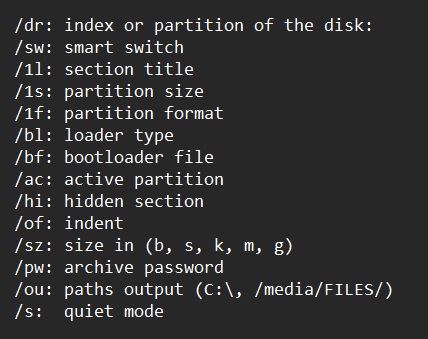
Example with disk number:
usbdualpart.exe /dr:1 /1s:50 /1f:FAT /1l:"BOOT" /2f:NTFS /2l:"FILES" /bl:Grub4dos /bf:g2ldr /a:1 /hi:1 /o: output.txt /s
Example with partition letter:
usbdualpart.exe /dr:F /2s:100 /1f:EXFAT/1l:"BOOT" /2f:FAT32 /2l:"FILES" /bl:grub2 /bf:mycore.img /a:1 /hi:1 / o:output.txt /s
Minimum command:
usbdualpart.exe /dr:1 (Split disk)
Partition switching command:
usbdualpart.exe /dr:1 /sw
Screenshots:
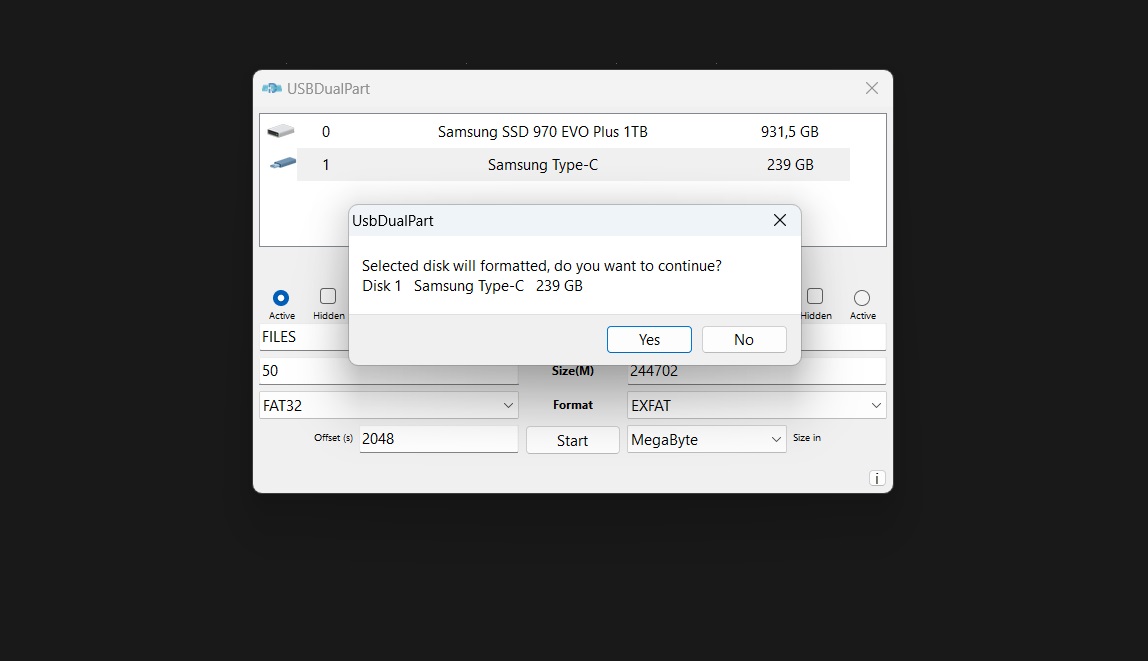
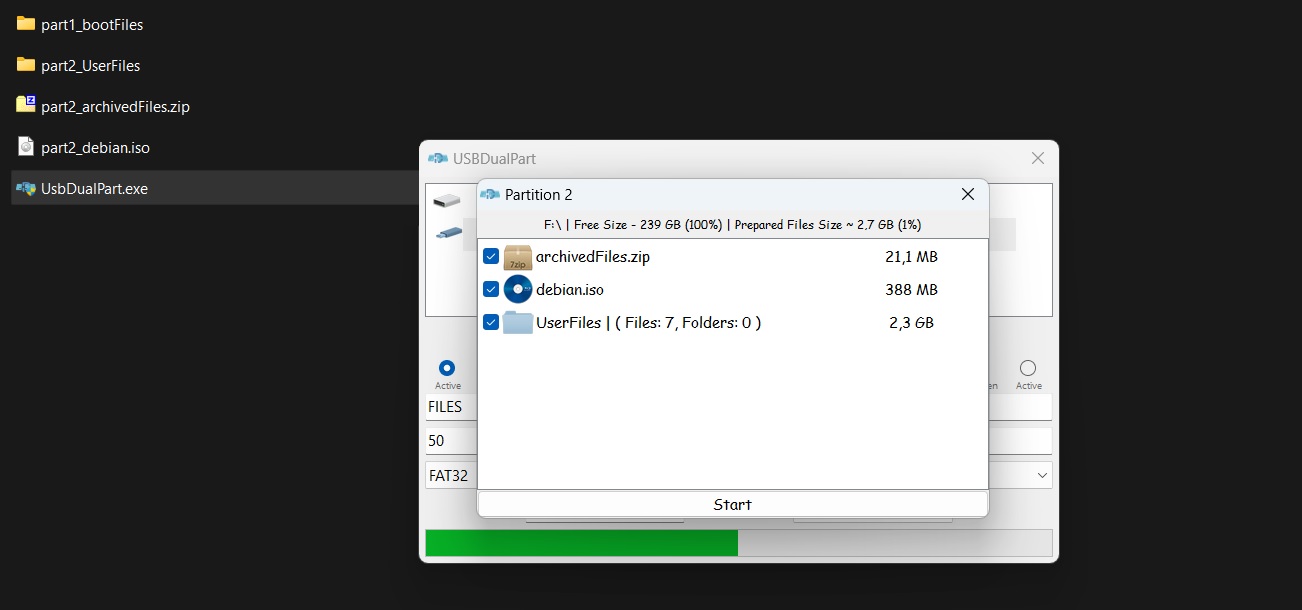
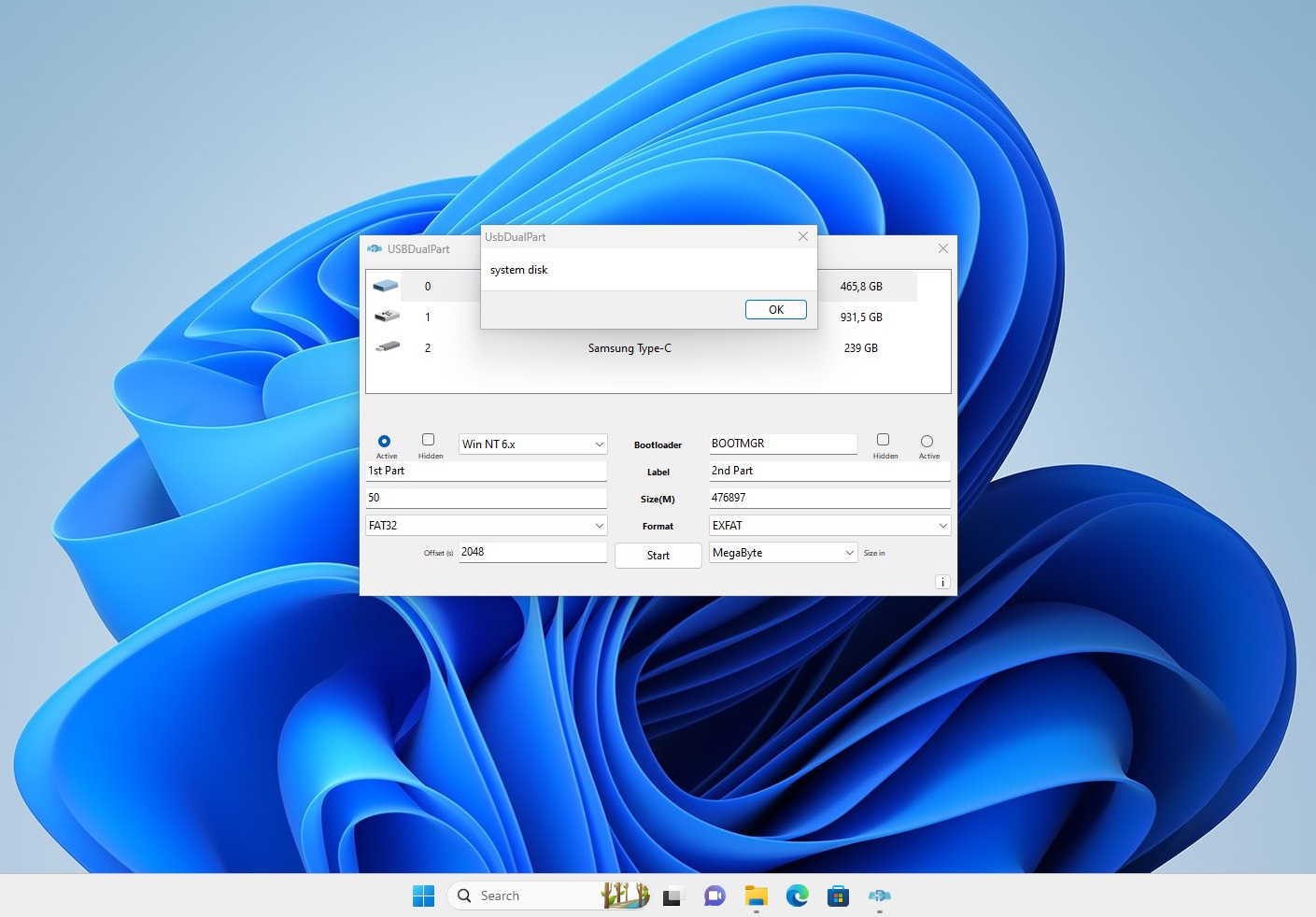
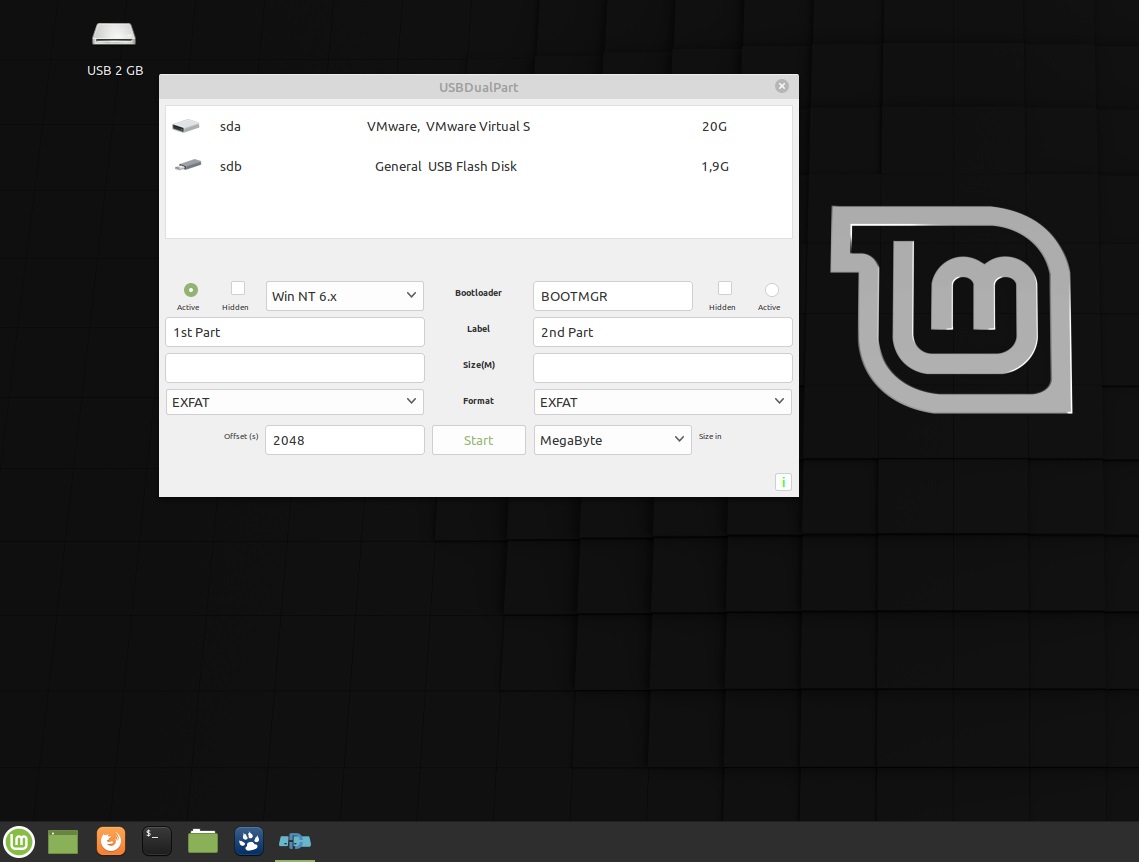
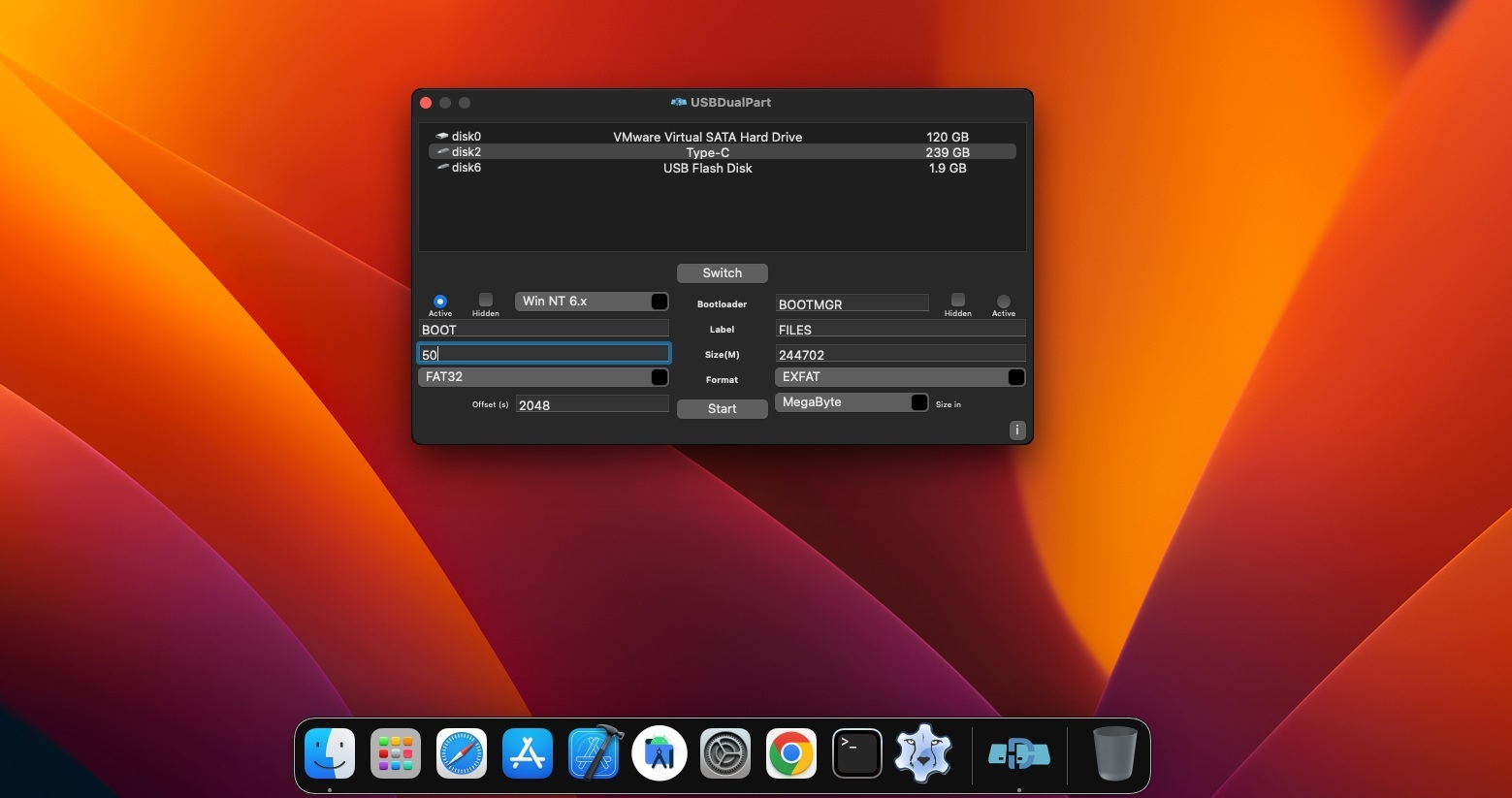
Edited by rradjab, 14 June 2023 - 06:50 AM.













