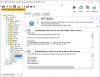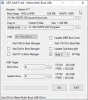UEFI MULTI - Make Multi-Boot USB-Drive

Best Answer wimb , 11 May 2020 - 12:18 PM
Update USB_FORMAT-51 and UEFI_MULTI-51
Download: from wimb GitHub - USB_FORMAT-51 and UEFI_MULTI-51 and VHD_WIMBOOT-41 and Win_Reduce_Trusted-40
Download File E = Encrypted Password = bootwimb
Manual: VHD_WIMBOOT.pdf and Win10_Install.pdf to make Mini 7/8/10 x64 in VHD with UsedSize about 2 GB
At MSFN there is topic USB Format Tool and UEFI_MULTI
All my projects are now available for Download as Releases at wimb GitHub
Download: USB_FORMAT and UEFI_MULTI and VHD_WIMBOOT and WOF_Compress and System_Info and MBR_Backup
More Info: VHD_WIMBOOT Mini 7/8/10 x64 and Grub4dos for UEFI and USB_FORMAT Tool and UEFI_MULTI
![]()

#101

Posted 14 December 2018 - 08:10 AM
#102

Posted 27 December 2018 - 01:20 PM
iftitle [if exist /images/linuxmint-19-cinnamon-64bit-v2.iso] ISO Linux Mint - linuxmint-19-cinnamon-64bit-v2.iso set iso_path=/images/linuxmint-19-cinnamon-64bit-v2.iso map %iso_path% (0xff) map --hook root (0xff) kernel /casper/vmlinuz file=/cdrom/preseed/linuxmint.seed boot=casper iso-scan/filename=%iso_path% quiet splash -- initrd /casper/initrd.lz iftitle [if exist /images/runtimelivecd.iso] ISO Knoppix - runtimelivecd.iso set iso_path=/images/runtimelivecd.iso map %iso_path% (0xff) map --hook root (0xff) kernel /boot/isolinux/linux bootfrom=/dev/*%iso_path% knoppix_dir=/KNOPPIX ramdisk_size=100000 lang=en apm=power-off nomce libata.force=noncq hpsa.hpsa_allow_any=1 loglevel=1 noswap tz=localtime initrd /boot/isolinux/minirt.gz iftitle [if exist /images/ubuntu-18.10-desktop-amd64.iso] ISO Ubuntu - ubuntu-18.10-desktop-amd64.iso set iso_path=/images/ubuntu-18.10-desktop-amd64.iso map %iso_path% (0xff) map --hook root (0xff) kernel /casper/vmlinuz file=/cdrom/preseed/ubuntu.seed boot=casper iso-scan/filename=%iso_path% quiet splash --- initrd /casper/initrd iftitle [if exist /images/Porteus-CINNAMON-v4.0-x86_64.iso] ISO Linux Porteus - Porteus-CINNAMON-v4.0-x86_64.iso set iso_path=/images/Porteus-CINNAMON-v4.0-x86_64.iso map %iso_path% (0xff) map --hook root (0xff) kernel /boot/syslinux/vmlinuz nomagic base_only norootcopy from=%iso_path% initrd /boot/syslinux/initrd.xz
if [ -e "/images/linuxmint-19-cinnamon-64bit-v2.iso" ]; then
menuentry "ISO Linux Mint - linuxmint-19-cinnamon-64bit-v2.iso" {
set iso_path=/images/linuxmint-19-cinnamon-64bit-v2.iso
loopback loop $iso_path
linux (loop)/casper/vmlinuz file=/cdrom/preseed/linuxmint.seed boot=casper iso-scan/filename=$iso_path quiet splash --
initrd (loop)/casper/initrd.lz
}
fi
if [ -e "/images/runtimelivecd.iso" ]; then
menuentry "ISO Knoppix - runtimelivecd.iso" {
set iso_path=/images/runtimelivecd.iso
loopback loop $iso_path
linux (loop)/boot/isolinux/linux bootfrom=/dev/*$iso_path lang=en apm=power-off nomce libata.force=noncq hpsa.hpsa_allow_any=1 loglevel=1 noswap tz=localtime
initrd (loop)/boot/isolinux/minirt.gz
loopback --delete loop
}
fi
if [ -e "/images/ubuntu-18.10-desktop-amd64.iso" ]; then
menuentry "ISO Ubuntu - ubuntu-18.10-desktop-amd64.iso" {
set iso_path=/images/ubuntu-18.10-desktop-amd64.iso
loopback loop $iso_path
linux (loop)/casper/vmlinuz file=/cdrom/preseed/ubuntu.seed boot=casper iso-scan/filename=$iso_path quiet splash ---
initrd (loop)/casper/initrd
}
fi
if [ -e "/images/Porteus-CINNAMON-v4.0-x86_64.iso" ]; then
menuentry "ISO Linux Porteus - Porteus-CINNAMON-v4.0-x86_64.iso" {
set iso_path=/images/Porteus-CINNAMON-v4.0-x86_64.iso
loopback loop $iso_path
linux (loop)/boot/syslinux/vmlinuz nomagic base_only norootcopy from=$iso_path
initrd (loop)/boot/syslinux/initrd.xz
}
fi
=
#103

Posted 27 December 2018 - 02:32 PM
IF:
if exist /images/linuxmint-19-cinnamon-64bit-v2.iso
is satisfied, isn't this:
find --set-root /images/linuxmint-19-cinnamon-64bit-v2.iso
redundant?
I mean, if the condition is satisfied, root is already established to the "right" parent dir, and the result of find --set-root in the best of cases won't change root (but will take some time to execute), in the worse will establish root to another device that is searched before the current root one.
Or, in other words, either of:
iftitle [find --set-root /images/linuxmint-19-cinnamon-64bit-v2.iso] ISO Linux Mint - linuxmint-19-cinnamon-64bit-v2.iso
map /images/linuxmint-19-cinnamon-64bit-v2.iso (0xff)
etc.
or:
iftitle [if exist /images/linuxmint-19-cinnamon-64bit-v2.iso] ISO Linux Mint - linuxmint-19-cinnamon-64bit-v2.iso
map /images/linuxmint-19-cinnamon-64bit-v2.iso (0xff)
etc.
seems to make more sense to me.
Wonko
#104

Posted 27 December 2018 - 03:00 PM
Question/doubt.
IF:
if exist /images/linuxmint-19-cinnamon-64bit-v2.iso
is satisfied, isn't this:
find --set-root /images/linuxmint-19-cinnamon-64bit-v2.iso
redundant?
Thanks for your comment. You are quite right ![]()
The find statement is redundant and I will make changes accordingly.
![]()
#105

Posted 27 December 2018 - 04:39 PM
Thanks for your comment. You are quite right

The find statement is redundant and I will make changes accordingly.
Good ![]() , then, only for symmetry with GRUB2
, then, only for symmetry with GRUB2 ![]()
How about something *like*:
iftitle [if exist /images/linuxmint-19-cinnamon-64bit-v2.iso] ISO Linux Mint - linuxmint-19-cinnamon-64bit-v2.iso set iso_path=/images/linuxmint-19-cinnamon-64bit-v2.iso map %iso_path% (0xff) map --hook root (0xff) kernel /casper/vmlinuz file=/cdrom/preseed/linuxmint.seed boot=casper iso-scan/filename=%iso_path% quiet splash -- initrd /casper/initrd.lz
![]()
![]()
Wonko
#106

Posted 27 December 2018 - 07:13 PM
Good
, then, only for symmetry with GRUB2
How about something *like*:iftitle [if exist /images/linuxmint-19-cinnamon-64bit-v2.iso] ISO Linux Mint - linuxmint-19-cinnamon-64bit-v2.iso set iso_path=/images/linuxmint-19-cinnamon-64bit-v2.iso map %iso_path% (0xff) map --hook root (0xff) kernel /casper/vmlinuz file=/cdrom/preseed/linuxmint.seed boot=casper iso-scan/filename=%iso_path% quiet splash -- initrd /casper/initrd.lz
Good idea ![]()
The Grub4dos Menu entries as published earlier are now according to your proposal
and present in the available UEFI_MULTI download.
![]()
#107

Posted 25 January 2019 - 08:00 AM
How to Make Computer booting with Linux and Windows
A. UEFI Secure Multi-Boot Computer booting with Linux and Windows (New Computer > 2012)
- In Windows Disk Management use R-mouse menu to Shrink partition of drive C: by 10 GB
- Create a FAT32 primary partition of 10 GB to host the Linux ISO files
- Make folder images on FAT32 drive and copy Ubuntu and other Linux ISO files to folder images
- In Windows 10 x64 run WinNTSetup_x64.exe so that EFI partition is mounted as drive Z:
- Or use R-mouse to open admin cmd window and mount the EFI partition using
mountvol Z: /s
- Use R-mouse menu to run as administrator Explorer-x64.exe of Explorer++
- If desired move the UEFI Grub2 entry with Up to the first place so that Grub2 has the highest Boot Priority
- Use BOOTICE to adjust the BCD of current system in Professional mode
- Adjust Windows Boot entry setting BootMenuPolicy Legacy so that there is no reboot of Windows 10
- Use F8 Boot Menu to Select UEFI Grub2 entry Or use the auto sequence for booting the computer:
UEFI Grub2 Menu with Linux ISO entries >> Windows Boot Manager Menu with Win 10 x64 and WIM and VHDX entries >> Windows 10 x64 OS
More Info - - Install Windows 10 from USB after booting with WIM or VHDX
More Info - Linux Mint - Knoppix Live - Ubuntu - Porteus - UEFI_MULTI - Grub2 Manual - Grub4dos Guide
Download - Explorer++ and WinNTSetup and BOOTICE and Linux_MULTI and UEFI MULTI
Ubuntu Or Linux Mint ISO with persistence in UEFI Secure Multi-Boot with Windows 10 x64 can be realised as follows:
- Download Make_Ext Or Download Easy2Boot
- In folder Easy2Boot_v1.A8\_ISO\docs\Make_Ext Run Make_Ext.exe
- Use File Name and Volume Name casper-rw with ext3 filesystem and size e.g. 1000 MB
- Make Ext file casper-rw to be located in FAT32 drive folder \images\ubuntu and /or \images\linuxmint
- In Windows 10 x64 run WinNTSetup_x64.exe so that EFI partition is mounted as drive Z:
- Use R-mouse menu to run as administrator Explorer-x64.exe of Explorer++
- Edit file boot\grub\grub.cfg created earlier on EFI drive Z: and add the following entry
-
if [ -e "(hd0,gpt3)/images/ubuntu-18.10-desktop-amd64.iso" ] -a [ -e "(hd0,gpt3)/images/ubuntu/casper-rw" ]; then
menuentry "ISO Ubuntu - ubuntu-18.10-desktop-amd64.iso (hd0,gpt3) persistence" {
set iso_path=/images/ubuntu-18.10-desktop-amd64.iso
loopback loop (hd0,gpt3)$iso_path
linux (loop)/casper/vmlinuz file=/cdrom/preseed/ubuntu.seed boot=casper persistent persistent-path=/images/ubuntu/ iso-scan/filename=$iso_path quiet splash ---
initrd (loop)/casper/initrd
}
fi
- Boot with UEFI Grub2 of Linux Mint and select ISO Ubuntu - persistence menuentry Or Select Windows Boot Manager
B. BIOS Multi-Boot Computer booting with Linux and Windows (Old Computer < 2012)
- In Windows Disk Management use R-mouse menu to Shrink partition of C: drive by 10 GB
- Create a FAT32 primary partition of 10 GB to host the Linux ISO files
- Make folder images on FAT32 drive and copy Ubuntu and other Linux ISO files to folder images
- For Persistence Use Make_Ext to create file casper-rw with ext3 filesystem and size 500 MB in folder images\ubuntu
for BIOS booting support with Boot file \grldr.mbr
- Add to Drive C: files grldr and grldr.mbr and menu.lst and menu_Linux.lst with entries for booting Linux ISO files given in Linux_MULTI
iftitle [if exist (hd0,1)/images/ubuntu-18.10-desktop-amd64.iso && if exist (hd0,1)/images/ubuntu/casper-rw] ISO Ubuntu Persist - ubuntu-18.10-desktop-amd64.iso set iso_path=/images/ubuntu-18.10-desktop-amd64.iso map (hd0,1)%iso_path% (0xff) map --hook root (0xff) kernel /casper/vmlinuz file=/cdrom/preseed/ubuntu.seed boot=casper persistent persistent-path=/images/ubuntu/ iso-scan/filename=%iso_path% quiet splash --- initrd /casper/initrd
- Boot and in Windows Boot Manager Menu Select Grub4dos and then in Grub4dos Menu - Select ISO Linux Menu and your Linux ISO file
#108

Posted 03 February 2019 - 08:06 PM
No idea why, but it fails

It only works if I do not select Source folder (no idea what that is for, I expected it to be Destination folder), but in that case it only copies .wim to the root of the USB (which is less than handy - ofcourse I can edit it by hand, but that is not the point, right?)
sebus
- wimb likes this
#109

Posted 04 February 2019 - 09:34 AM
It only works if I do not select Source folder (no idea what that is for, I expected it to be Destination folder), but in that case it only copies .wim to the root of the USB (which is less than handy - ofcourse I can edit it by hand, but that is not the point, right?)
Thanks for feedback and reporting problem with program UEFI_MULTI.
The Source Folder is meant for Content that you want to be copied to USB Target.
When that Source Folder is an Empty folder then the reported Error occurs.
In the dialogue I have made things clear by using the Label Content Folder instead of Source Folder.
Tooltip text is available as Help and will be displayed when the mouse is hovered over the control.
You want the WinPE - WIM file to be copied to a Destination Folder on USB Target.
For that purpose you must select as USB Target a folder on Boot Drive (max 8 characters) instead of selecting a drive.
I have fixed the program UEFI_MULTI and version 8.7 is available for download.
*** Update UEFI_MULTI - Version 87 ***
Download : UEFI_MULTI - password is bootwimb
Selected VHD or VHDX files are copied to USB Target System Drive
Selected WinPE - WIM file is Copied to USB Target Boot Drive Or to a Folder on Boot Drive
In the case as shown the Destination Folder for WinPE - WIM file is folder O:\Sources
Content of Folder MULTI_BOOT is Copied to Boot Drive
#110

Posted 06 February 2019 - 09:19 AM
Sorry, does not make sense to me. If I have EXTERNAL .wim & want to copy it to subfolder on USB, it simply does NOT happen

OK, I see it, I must select destination FOLDER in USB Target Boot Drive (maybe wording could be adjusted ie Boot Drive/Folder)
#111

Posted 06 February 2019 - 09:54 AM
Can I boot Windows (8/10) ISO from grub2 in UEFI mode?
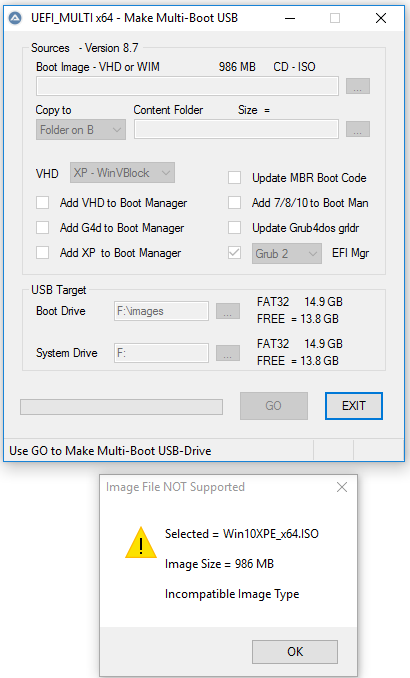
#112

Posted 06 February 2019 - 10:21 AM
It is not supported to direct Select Win10XPE_x64.ISO file, but there is the following solution:
In UEFI mode:
Grub2 can be used as Boot Manager for booting Linux ISO files found in folder images and
Grub2 can be used to chainload Windows Boot Manager and then boot with WIM or VHDX file.
It is supported to use the boot.wim file from your Win10XPE\ISO\sources directory
Or you can use double click to Mount your Win10XPE_x64.ISO file as drive
and then in UEFI_MULTI_x64.exe select the boot.wim file of that ISO.
In this way you can create on USB the boot entry for your boot.wim file.
In WinBuilder > Build Core > Select Run ALL Programs From RAM
In WinBuilder > Apps > System Tools DeSelect XPE Startup (when Selected build fails)
=============================================================================
If desired you can have WinBuilder > Build Core > DeSelect Run ALL Programs From RAM
I have Updated UEFI_MULTI program so that the file CDUsb.y needed for this purpose is copied to USB root.
Download : UEFI_MULTI - password is bootwimb
Multi-Boot in UEFI Secure mode using Grub2 Boot Manager and Ubuntu Linux ISO file in folder images is possible as shown.
Multi-Boot in BIOS mode using Grub4dos in Windows Boot Manager and using Ubuntu Linux ISO in folder images file is possible as well.
![]()
#113

Posted 06 February 2019 - 07:01 PM
I know I can run wim. But I used to do iso boot (notably in BIOS) mode years ago with grub.exe from pxe
And I believe Easy2Boot made the UEFI mode possible (did not check it fully, read just bits, maybe as above only for Linux isos)
But it would be nice to boot full iso directly in UEFI mode...
#114

Posted 06 February 2019 - 07:44 PM
I know I can run wim. But I used to do iso boot (notably in BIOS) mode years ago with grub.exe from pxe
And I believe Easy2Boot made the UEFI mode possible (did not check it fully, read just bits, maybe as above only for Linux isos)
But it would be nice to boot full iso directly in UEFI mode...
Easy2Boot does not support UEFI Multi-Boot for your ISO and it is rather complicated to switch e.g. from Win10XPE ISO to Ubuntu ISO ....
The standard method to UEFI-boot from an E2B drive is to make a .imgPTN file from the original payload file and then 'switch-in' the image file to replace the E2B partition. This allows us to UEFI-boot or MBR boot from that partition (and Secure Boot if the payload's boot files support it). However, we can only boot one payload at a time and we can only boot to payloads which already support UEFI-booting.
#116

Posted 07 February 2019 - 07:43 AM
That is the Standard method, but I believe Beta 10 allows Windows iso boot (I have not yet tried)
That is about UEFI Grub2 booting of Linux ISO files and about MBR wimboot of Windows ISO file.
UEFI wimboot of Windows ISO file is not supported yet .... and Secure will be most likely impossible.
- It only works for MBR\Legacy booting (wimboot for UEFI does not work unless you boot to iPXE via UEFI).
What would be the advantage of using an ISO instead of a WIM file for you ?
For me the functionality is the same.
In both cases we can have one file that contains all the information for booting with Win10XPE in RAMDISK.
Using a Win10XPE WIM file is more convenient than using a Win10XPE ISO file.
UEFI Secure Grub2 booting supports quite well Multi-Boot of Linux ISO + Windows Boot Manager for WIM and VHDX
BIOS Windows Boot Manager supports quite well Multi-Boot of WIM + VHDX + Grub4dos for Linux ISO
All boot options are made with UEFI_MULTI and are direct available on booting.
#117

Posted 07 February 2019 - 04:53 PM
Personal preference I assume. As to me I would like to be able to have (greedy) both...
#118

Posted 13 February 2019 - 11:07 AM
Win 7 x64 VHD file 3.9 GB and OS Size = 2.8 GB with SVBus driver booting from RAMDISK
Grub4dos loads the 3.9 GB VHD into RAM in 1 minute and then Win7 x64 boots from RAMDISK in 8 seconds.
All drivers were installed in source so that OS Source = 8 GB and all drivers are working OK.
Advantage: VHD Size 3.9 GB can be located on FAT32 USB-Stick for booting from RAMDISK.
For VHD Size > 4 GB and for booting as FILEDISK, then VHD must always be located on NTFS partition.
UEFI_MULTI can make Grub4dos menu entry for VHD booting with SVBus driver as FILEDISK or as RAMDISK.
UEFI_MULTI makes entry in Windows Boot Manager for booting VHD as FILEDISK using Microsoft vhdmp.sys driver.
WinNTSetup can be used for WIMBOOT Install of Win10 x64 in VHD connected to file install.wim elsewhere on harddisk.
Grub4dos does NOT support VHDX file format, so you must use Install in VHD for support of Grub4dos.
Install of Win10 in VHD is refused when VHD is located on USB. Best is to locate VHD on C drive and to use UEFI booting.
Additional drivers can be installed by using MoBo driver CD
Booting with Grub4dos from RAMDISK using SVBus driver is not simple, but possible for such WIMBOOT VHD.
Install of SVBus driver is refused when VHD is booting in UEFI mode.
Use UEFI MULTI to make boot entry in USB Boot Manager menu for VHD located on internal harddisk.
After booting from USB with WIMBOOT VHD then you can run as admin file instx64.exe of SVBus bin folder to install the driver.
wimlib-clc CAPTURE followed by APPLY is important to reduce the size of the WIMBOOT Operating System from 3,5 GB down to 600 MB
so that it can be located in VHD on USB of Size 2 GB with total boottime 30 seconds which is OK.
Thanks to alacran for pointing me to wimlib of synchronicity (More Info: here) combined with wimlib-clc of ReTokener ![]()
Then use UEFI_MULTI again to make Grub4dos menu entry for booting VHD WIMBOOT as RAMDISK.
Reboot from USB and Select in Grub4dos menu your WIMBOOT VHD for booting from RAMDISK.
The VHD of Size 2 GB is loaded into RAM in 20 seconds and then Win10 x64 is booting in 10 seconds from RAMDISK.
A drawback is that RAMDISK booting is only available in BIOS mode booting and not in UEFI mode ....
This is due to the fact that Grub4dos booting is needed for using SVBus driver in booting from RAMDISK.
Download : UEFI_MULTI - password bootwimb
Make Portable and Mini 8 with VHD_W8C_88 - (apply only on Win 8.1 fresh installed in source VHD)
Make Portable and Mini 7 with VHD_W7C_87-E - (apply only on Win 7 fresh installed in source VHD)
More Info:
![]()
How to make Filelist
- Use WinNTSetup for fresh Install of Win 7/8/10 into Created VHD
- Boot with Win 7/8/10 VHD Or Mount with double click Win 7/8/10 VHD File
- Open admin command window at root C:\ Or at root of Mounted drive and then Run
dir /b /s /on /a-d-l >dir-w7x64-vhd.txt
How to make Folder List in given directory
C:\Windows\system32>dir /b /on /ad-l >C:\folders-system32.txt
=============================================================================================
Better Solution is Win10XPE WIM file Size = 775 MB for booting from RAMDISK
It includes AOMEI Partition Assistant and Macrium Reflect to make Backup Image.
Win10XPE WIM file is booting in UEFI Secure and in BIOS mode from Windows Boot Manager Menu,
whereas in case of VHD and SVBus driver booting with Grub4dos then you are limited to BIOS mode only.
=============================================================================================
DiskPart script to make UEFI/MBR-based portable SSD or USB-harddisk for UEFI / BIOS booting with WIM or VHDX
rem == rem == CreaPartMBR-USB-Disk5.txt == rem == rem == These commands are used with DiskPart to create two partitions rem == for a UEFI/MBR-based portable SSD or USB-harddisk rem == In DiskPart use list disk to find disk number and adjust partition sizes and label as necessary rem == list disk select disk 5 clean rem == 1. Boot partition FAT32 20 GB - WinPE 8/10 x64 WIM files UEFI /BIOS booting =========== create partition primary size=20480 format quick fs=fat32 label="U-BOOT" assign active rem == 2. Data partition NTFS - UEFI 8/10 x64 VHD files - BIOS XP/7/8/10 VHD ================== rem == partition contains also 7/8/10 ISO files for Install with WinNTSetup ================== create partition primary format quick fs=ntfs label="U-DATA" assign list volume exit rem == rem == Info https://docs.microsoft.com/en-us/windows-hardware/manufacture/desktop/configure-uefigpt-based-hard-drive-partitions rem == Info https://docs.microsoft.com/en-us/windows-hardware/manufacture/desktop/configure-biosmbr-based-hard-drive-partitions rem == rem == In admin command window use: DiskPart /s G:\DiskPart\CreaPartMBR-USB-Disk5.txt rem ==
- sebus likes this
#119

Posted 17 February 2019 - 10:57 PM
W864ESP1 wimboot VHD size of 1 or 1.5 GB + 2 GB source wim file: http://reboot.pro/to...e-4#entry209349
By the way wimb a suggestion: all WinPE Isos could be replaced with a boot.wim located into its own named folder as AIOCreator does, giving us then more options to boot in UEFI, not a single boot.wim as now.
I will start puting some boot.wim files and modifiying both BCD's to test this approach.
- wimb likes this
#120

Posted 18 February 2019 - 07:54 AM
W864ESP1 wimboot VHD size of 1 or 1.5 GB + 2 GB source wim file: http://reboot.pro/to...e-4#entry209349
By the way wimb a suggestion: all WinPE Isos could be replaced with a boot.wim located into its own named folder as AIOCreator does, giving us then more options to boot in UEFI, not a single boot.wim as now.
I will start puting some boot.wim files and modifiying both BCD's to test this approach.
Very nice reduction in size for your wimboot VHD of Win 8 x64. ![]()
My program to make Portable and Mini 8 is available as VHD_W8C_87-E
Similarly to make Portable and Mini 7 you can use VHD_W7C_87-E
I will have a look at your suggestion on WinPE ISO, but in fact a single WIM file is already a very convenient solution.
Such WinPE WIM file is booting in UEFI Secure and in BIOS mode direct from Windows Boot Manager into RAMDISK.
You can combine different boot.wim files easily by giving them a proper name e.g. Win10XPE.wim and Win10PESE.wim
and you can in UEFI_MULTI Select a folder e.g. WinPE as Target Boot Drive U:\WinPE if you want to combine them in such folder.
I tested AIO Creator, but it fails in case of Win10XPE ISO having separate Programs folder ....
In my case a separate Programs folder can be selected as Content folder, which is Copied then as folder to USB.
- alacran likes this
#121

Posted 18 February 2019 - 10:41 PM
@ wimb
Very nice reduction in size for your wimboot VHD of Win 8 x64.
My program to make Portable and Mini 8 is now compatible with Win 10 OS and is available as VHD_W8C_87-E
It is in fact 8.1x64 ESP1.
This are good news, I will try it ASAP. I think the only advantage over 8.1 is going to be more drivers, and remembering starting with 1709 version you can see more than a single partition on portable (USB stick) drives, then I will not need diskmod anymore.
#122

Posted 18 February 2019 - 10:52 PM
@ wimb
On a post in another thread you said:
WinNTSetup can indeed be used for WIMBOOT Install of Win10 x64 in small VHD of Size 5 GB connected to file install.wim elsewhere on harddisk.
That does not mean that booting with Grub4dos from RAMDISK using SVBus driver is possible for such WIMBOOT VHD.
Nevertheless, it can be realised .... The VHD of Size 5GB is loaded into RAM in 45 seconds and then Win10 x64 is booting in 10 seconds from RAMDISK.
I would appreciate if you can elaborate a few more starting with SVBus driver install up to the final RAMboot of wimboot VHD from grub4dos. I want to follow same approach I used with W864ESP1, to try to get the smaller size.
Thanks in advance
#123

Posted 19 February 2019 - 06:31 AM
My test finished with troubles, made a fresh install of 10x64 Home 1803 on a VHD, and all was fine, I booted it several times untill finally get the desktop, only thing I did there was make the required changes to see all icons on desktop on Personalize/Themes and rebooted to my 8.1x64 VHD to use VHD_W8C_87 to make the Portable version on a 7 GB VHD, when tried to boot from it, all was runing fine, but after some time and before reaching desktop my PC freezed and I had to reboot (as you know no usefull info on the BSOD), now every time I want to boot my 7x64 main OS the PC starts cheking all partition on both disks, when it finish allways says every thing is fine, it is making me crazy.
Any ideas to fix this behaviour will be appreciated, before I make use of my OS backup.
EDIT: After last reboot, finally no more checking of all partitions every boot. But I will not try this again, 10 is like Russian roulette. I'm happy with my 8.1x64 mini VHD, and anyway I hate 10.
@ wimb
After reading again your last post, what I finally did in my UEFI MULTI is rename 4 boot.wim(s) as following: Win10x64-XPE.wim, ChrisPE-8.1x64.wim, MT-PartitionWizard-10_2.wim and PC-unlocker.wim and that created the respective lines on both BCDs to boot from each one of them on MBR and UEFI, of course also added some Isos and had to make some changes to menu.lst, but, I have now my own menu.
#124

Posted 19 February 2019 - 06:48 AM
VHD_W8C_87 is not meant to be used to reduce size of 10 x64 installed in VHD.
That will not work.
The program VHD_W8C_87 is compatible with Win 10 OS means that you can use the program in Win 10 OS
to make Portable 8 Or Mini 8 VHD from source VHD with fresh installed Win 8.1
Now to solve your trouble:
chkntfs C: D: E:
It shows you which drives are dirty
chkdsk /F C:
And do this also for the other dirty drives
#125

Posted 19 February 2019 - 06:52 AM
I would appreciate if you can elaborate a few more starting with SVBus driver install up to the final RAMboot of wimboot VHD from grub4dos. I want to follow same approach I used with W864ESP1, to try to get the smaller size.
More Info from here
WinNTSetup can be used for WIMBOOT Install of Win10 x64 in small VHD of Size 5 GB connected to file install.wim elsewhere on harddisk.
Grub4dos does NOT support VHDX file format, so you must use Install in VHD for support of Grub4dos needed later for RAMDISK booting.
Install of Win10 in VHD is refused when VHD is located on USB. Best is to locate VHD on C drive and to use UEFI booting.
Booting with Grub4dos from RAMDISK using SVBus driver is not simple, but possible for such WIMBOOT VHD.
Install of SVBus driver is refused when VHD is located on GPT partition.
Copy the WIMBOOT VHD to NTFS partition of UEFI/MBR USB SSD as described earlier.
Use UEFI_MULTI to make boot entry in USB Boot Manager menu.
After booting from USB with WIMBOOT VHD then you can run as admin file instx64.exe of SVBus bin folder to install the driver.
Reboot to finalise Install of SVBus driver and shutdown the WIMBOOT VHD.
Then use UEFI_MULTI again to make Grub4dos menu entriy for booting WIMBOOT VHD as RAMDISK.
Reboot from USB and Select in Grub4dos menu your WIMBOOT VHD for booting from RAMDISK.
The size of the WIMBOOT Install of Win10x64 in VHD can be reduced to 1 GB when we take care to have no internet connection during Install of Win 10 x64
Additional drivers can be installed later by using a known Driverstore as source instead of letting Windows Update from internet doing this thing.
A drawback is that RAMDISK booting is only available in BIOS mode booting and not in UEFI mode ....
This is due to the fact that Grub4dos booting is needed for using SVBus driver in booting from RAMDISK.
Additional reduction is possible to make Win10 x64 Size less than 600 MB
I have used wimlib CAPTURE to make WIM file used by WinNTSetup for Install in 2 GB VHD.
Thanks to alacran for pointing me to wimlib of synchronicity (More Info: here) combined with wimlib-clc of ReTokener ![]()
The VHD of Size 2 GB is loaded into RAM in 20 seconds and then Win10 x64 is booting in 10 seconds from RAMDISK.
Also tagged with one or more of these keywords: aio boot, linux, vhdx, windows 10, wim, ssd, uefi, usb, multiboot
Boot methods & tools →
Boot from USB / Boot anywhere →
USBDualPartStarted by rradjab , 14 Jun 2023 |
|

|
||
Groups →
Windows Extreme →
Windows 10 →
Driverstore RepositoryStarted by antonino61 , 19 May 2023 |
|
|
||
Groups →
Windows Extreme →
Windows 7 →
Recommendations 4 Multi-boot Install Order Win, BSD, LinuxStarted by gentisle , 11 Sep 2022 |
|
|
||
Groups →
Community forum →
Requests →
RE:hiow to manually install ventoy efi boot manager files on usb driveStarted by Borg0Bot22 , 23 Jul 2022 |
|

|
||
Groups →
Windows Extreme →
Windows PE →
Make_WinPE - Make PE WIM File from x64 Windows ISOStarted by wimb , 07 Feb 2022 |
|

|
1 user(s) are reading this topic
0 members, 1 guests, 0 anonymous users