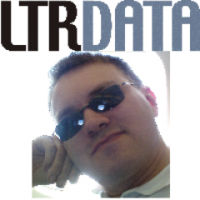Thank you all for your great comments.
Apart from the usual benefits of keeping the TEMP and Temp Internet folders on RAMdisk, a large RAMdisk is great for many other things too. To me it is essential for video and audio file remuxing/transcoding. Conversions fly when the source and the destination are both in RAM, especially on a powerful computer.
I also use Sandboxie and have assigned its container folder to reside on the RAMdisk. Every program I run into the sandbox now runs straight from RAM, saving SSDs from a lot of unnecessary hits. It also saves HDDs from a lot of future fragmentation.
If you create an NTFS RAMdisk you can also use NTFS junctions to force certain programs to use the RAMdisk for their temporary folders. There are a few posts here that can help:
http://answers.micro...0b-57b3a8b8ff44You can do it from an elevated command prompt as described on the link above, or you can use the excellent Junction Link Magic (it's freeware):
http://www.rekenwond.../linkmagic.htm/For me the best thing about a large RAMdisk is gaming through it. I always install games on a 2TB USB 3.0 HDD, and when I want to play I just copy the whole game folder to the RAMdisk and run the game executable from there. Level loading is ultra-fast this way. I have also moved My Documents and Saved Games folders (which hold most game saves by default) along with all my other user folders to a secondary HDD, so I don't need to start copying saves over after playing. Nowadays only a few games keep their saves in their installation folder; for those I just copy the saves back to the original game folder on the HDD, then I delete the game folder from the RAMdisk after playing.
Even if I restore my C: partition to an earlier snapshot that was taken before a game was installed (I use Rollback RX for this), most games will still load as standalones from any folder. For as long as the location of My Documents and Saved Games folders has been changed to a secondary disk/partition, then most game saves will keep being updated regardless of the location of the game folder itself. Of course this is not 100% foolproof, some games actually land necessary files on C, this can happen even when you choose to install them on a secondary disk. Restoring an older snapshot will cause such games to need to be installed again, since the files they put on C: will be gone. In such cases I still install the game to my usual gaming HDD and just take a new snapshot of C:. When I want to play I load the snapshot, then copy the folder to the RAMdisk and enjoy fast loading times. The snapshot size will be very small since the game was installed on my USB 3.0 disk - so only a few game files will have actually landed on C:
I hope it all makes sense, if you start using this methodology you'll know what I mean.